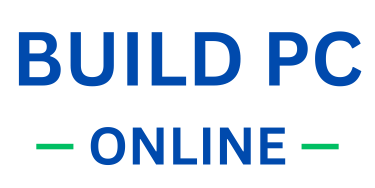If you are looking for computer shortcut keys, we’ve curated a list of shortcut keys that you might need at your desk.
We’ve included a wide range of shortcuts you may need for different tasks, like general computer use, file and window management, browser shortcuts, text formatting, Windows operating system shortcuts, and Mac-specific shortcut keys.
📥 Download Computer Shortcut Keys PDF
Common Computer Shortcut Keys
If you want to learn the most common computer shortcut keys, here’s a list that every computer user should master, because these shortcuts are essential from day one.
For example, no matter what you do, you’ll often need to copy, paste, undo, or select all. Mastering these keys can help you speed things up significantly.
This list includes commonly used shortcut keys for both Windows and macOS users.
| Action | Windows Shortcut | macOS Shortcut |
|---|---|---|
| Copy | Ctrl + C | Command (⌘) + C |
| Cut | Ctrl + X | Command (⌘) + X |
| Paste | Ctrl + V | Command (⌘) + V |
| Undo | Ctrl + Z | Command (⌘) + Z |
| Redo | Ctrl + Y | Command (⌘) + Shift + Z |
| Select All | Ctrl + A | Command (⌘) + A |
| Find | Ctrl + F | Command (⌘) + F |
| Save | Ctrl + S | Command (⌘) + S |
| Ctrl + P | Command (⌘) + P | |
| Refresh | F5 or Ctrl + R | Command (⌘) + R |
| Open New Tab | Ctrl + T | Command (⌘) + T |
| Close Tab | Ctrl + W | Command (⌘) + W |
| Reopen Closed Tab | Ctrl + Shift + T | Command (⌘) + Shift + T |
| Open Incognito | Ctrl + Shift + N | Command (⌘) + Shift + N |
| Switch Windows | Alt + Tab | Command (⌘) + Tab |
| Bold Text | Ctrl + B | Command (⌘) + B |
| Italic Text | Ctrl + I | Command (⌘) + I |
| Underline Text | Ctrl + U | Command (⌘) + U |
| Align Left | Ctrl + L | Command (⌘) + L |
| Align Center | Ctrl + E | Command (⌘) + E |
| Align Right | Ctrl + R | Command (⌘) + R |
File & Window Management Shortcuts
Other than general shortcut keys, the next most widely used are file and window management shortcut keys.
For instance, minimizing, maximizing, or switching between windows are essential actions when you want to work efficiently.
These shortcut keys are very important if you want to speed up your workflow.
| Action | Windows | macOS |
|---|---|---|
| New Window/File | Ctrl + N | Command (⌘) + N |
| Open File | Ctrl + O | Command (⌘) + O |
| Close Window | Alt + F4 | Command (⌘) + W |
| Minimize Window | Windows + Down Arrow | Command (⌘) + M |
| Maximize Window | Windows + Up Arrow | Control + Command (⌘) + F |
| Switch Between Windows | Alt + Tab | Command (⌘) + Tab |
Browser Shortcut Keys
If you’re an internet user, you’re likely using a browser — whether it’s Google Chrome, Brave, or even Windows Explorer. Whatever browser you use, these shortcut keys can help enhance your browsing experience.
| Action | Windows | macOS |
|---|---|---|
| Open New Tab | Ctrl + T | Command (⌘) + T |
| Close Current Tab | Ctrl + W | Command (⌘) + W |
| Reopen Closed Tab | Ctrl + Shift + T | Command (⌘) + Shift + T |
| Open Incognito Window | Ctrl + Shift + N | Command (⌘) + Shift + N |
| Jump to Address Bar | Ctrl + L or Alt + D | Command (⌘) + L |
Text Formatting Shortcuts
If you work with an office suite or use any design apps where text formatting is involved, you should master the following text formatting shortcut keys to improve your work experience. This list includes shortcuts for both Windows and macOS.
| Action | Windows | macOS |
|---|---|---|
| Bold | Ctrl + B | Command (⌘) + B |
| Italic | Ctrl + I | Command (⌘) + I |
| Underline | Ctrl + U | Command (⌘) + U |
| Align Left | Ctrl + L | Command (⌘) + L |
| Align Center | Ctrl + E | Command (⌘) + E |
| Align Right | Ctrl + R | Command (⌘) + R |
Windows Operating System Shortcuts
The following are Windows-specific useful shortcut keys, like taking a screenshot on Windows, locking your PC, etc.
| Action | Shortcut |
|---|---|
| Open Start Menu | Windows Key |
| Open File Explorer | Windows + E |
| Lock Your PC | Windows + L |
| Take a Screenshot | Windows + Shift + S |
| Open Settings | Windows + I |
| Open Task Manager | Ctrl + Shift + Esc |
Mac-Specific Shortcut Keys
Now, here are macOS-specific shortcut keys that every Mac user should master. These are essential for tasks like taking a screenshot on macOS, force-quitting an app, opening Spotlight search, and more.
| Action | Shortcut |
|---|---|
| Force Quit App | Command (⌘) + Option + Esc |
| Take Full Screenshot | Command (⌘) + Shift + 3 |
| Take Selected Screenshot | Command (⌘) + Shift + 4 |
| Open Finder | Command (⌘) + Option + Space |
| Show Desktop | Command (⌘) + F3 |
| Open Spotlight Search | Command (⌘) + Space |
Suggested Reading And Buying Guides
Business Computers and Laptops
- Best Business Laptops – Build PC Online
- Best Business Computers – Build PC Online
- Best Computers For Small Business Owners
🎮 Gaming Laptops and Desktops
- Best Budget Gaming Laptops – Build PC Online
- Best Gaming Laptops – Build PC Online
- Best Gaming Desktop Computers – Build PC Online
🧑🏫 Education and Work-From-Home Use
- Laptops for Education – BuildPC
- Buying Computers in Bulk for Schools – Sturdy.Business
- Best Laptops for Zoom Meetings – Build PC Online